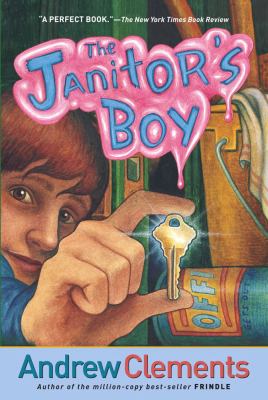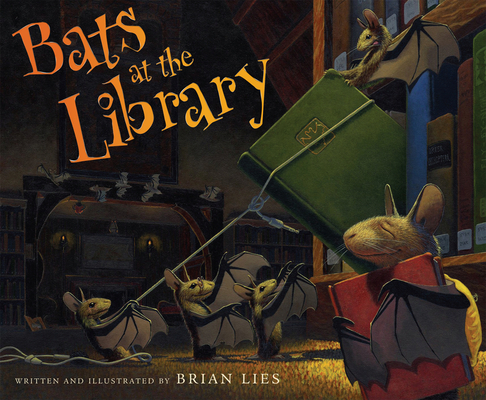- To make one from scratch, do this:
- On the Home tab, in the New group, click New Items, point to More Items, and then click Outlook Data File.
- In the 'Create or Open Outlook Data File' dialog box, name your Data File.
- In the 'Save in' dropdown menu at the top, CHANGE the default location to:
\\lmtsdvlocker\mateachers\[your name]\Mail\
(This step puts the data file on the network, instead of on your local machine.) - Click OK! You are all set up!
- If you have one already, and just want to connect up to it, do this:
- In Outlook, make sure your 'Navigation Pane' is visable.
(Your Navigation Pane is the column that provides access to folders used to organize your information. Click a folder to show the items it contains. It also includes the Favorite Folders section and buttons to switch between Mail, Calendar, Tasks and other views. - Click the 'File' tab.
- On the 'Info' tab, click 'Account Settings', and then click 'Account Settings.'
- On the 'Data Files' tab, click 'Add.'
- Click the Outlook Data File (.pst) file that you want to open, and then click OK.
Where is the data file located you ask? Usually right here:\\lmtsdvlocker\mateachers\[your name]\Mail\[your data file].pst
Friday, December 23, 2011
Friday Tech Tip; (Murray Avenue Edition): Archiving Mail in Outlook
Because there are limits to the amount of mail you can keep in your lmtsd.org inbox, you need clear it out periodically. You could delete them, but then you've lost the record of your email transactions and communications. One solution is to put those old messages someplace. Outlook provides such a place: you can create what is called an Outlook Data File ( or '.pst' file type) to archive and store old mail in Outlook. I'll take you through two scenarios: making one from scratch, and reconnecting to one that you already have but isn't showing up.
Friday, December 16, 2011
Friday Tech Tip: The Great Behavior Game (Pine Road Edition)
Just last week, I was introduced to "The Great Behavior Game" a free program from Educator's Handbook which can be incorporated into the classroom for behavior management or for review game purposes. The initial purpose is for behavior management. On the main page, educators can sign up for a free account, add a roster of their own students or teams of students. I created the video below to demonstrate how the program works.
Don't forget to click "enter" after typing a name. I didn't know to do that initially, and you don't get far that way. Utilizing this program on your smartboard provides a visual for students who need an extra reminder of their progress and the wireless mice and keyboards that we have in classrooms offer students the freedom to move around the classroom and have easy access to the "game". In addition to the idea of creating a roster with individual student names, you could also create a roster with Our Class or some other name as decided by the class and utilize this as a whole class behavior management system or split your class into four teams. When I was a grade level teacher in the classroom, I had a three tiered approach to behavior management and could see this system being utilized for any of the three.
During game play, there are three controls to know as outlined on the main page of the program.
How to Play
Start the game and project the scoreboard. Teach your lesson as usual. Referee the game by awarding bonus points and penalties. Reward high scoring students throughout the day.Innovative Game Play
Whether you have a class of 6 or 26, the innovative game board is designed to put you in control. Start the game when you begin the school day and let it run while you conduct your lessons. Each student game piece has three different modes:
Earn
When you start the game, your students will begin automatically earning points. Special points – stars – will be awarded every ten consecutive points. Single-click a game piece to award a bonus point for appropriate behavior.
Timeout
Click-and-hold a game piece to assign a timeout. A red progress bar will count down the time remaining. During timeout, the student will not earn points and his or her progress toward the next star will start over. If the need arises, click the game piece during timeout to restart the counter.
Freeze
If a student continues to exhibit disruptive behavior during timeout, you can click-and-hold the game piece again to place the student into a freeze. During a freeze, the student will not earn points, and he or she will stay in the freeze until you release it with another click-and-hold action.
Don't forget to click "enter" after typing a name. I didn't know to do that initially, and you don't get far that way. Utilizing this program on your smartboard provides a visual for students who need an extra reminder of their progress and the wireless mice and keyboards that we have in classrooms offer students the freedom to move around the classroom and have easy access to the "game". In addition to the idea of creating a roster with individual student names, you could also create a roster with Our Class or some other name as decided by the class and utilize this as a whole class behavior management system or split your class into four teams. When I was a grade level teacher in the classroom, I had a three tiered approach to behavior management and could see this system being utilized for any of the three.
During game play, there are three controls to know as outlined on the main page of the program.
How to Play
Start the game and project the scoreboard. Teach your lesson as usual. Referee the game by awarding bonus points and penalties. Reward high scoring students throughout the day.Innovative Game Play
Whether you have a class of 6 or 26, the innovative game board is designed to put you in control. Start the game when you begin the school day and let it run while you conduct your lessons. Each student game piece has three different modes:
Earn
When you start the game, your students will begin automatically earning points. Special points – stars – will be awarded every ten consecutive points. Single-click a game piece to award a bonus point for appropriate behavior.
Timeout
Click-and-hold a game piece to assign a timeout. A red progress bar will count down the time remaining. During timeout, the student will not earn points and his or her progress toward the next star will start over. If the need arises, click the game piece during timeout to restart the counter.
Freeze
If a student continues to exhibit disruptive behavior during timeout, you can click-and-hold the game piece again to place the student into a freeze. During a freeze, the student will not earn points, and he or she will stay in the freeze until you release it with another click-and-hold action.
Wednesday, December 14, 2011
Because I Said I Would...
I'm blogging because I know that I need to get back into a routine of doing so. And a routine in which I schedule posts again. Which means devoting a good bit of time to preparation leg work. I had excuses, but they are running out. Back to the business of blogging. But for today, this will have to do.
Friday, December 9, 2011
Tech tip Friday (Murray Avenue Edition): Juggling your personal & professional Google Docs accounts.
If you are a Google Doc user in your personal life as well as here in Lower Moreland, then you’ve probably experienced the need to jump out of your ‘Lmdocs’ account to get something out of your personal account, but needed to log off of all things Google before being able to do so. It’s a pain, needing to shut out of everything, get what you want, then open everything back up again. There’s a better way.
There’s an easy way built into Google to switch between your ‘lmdocs’-identity, and a personal Google docs identity. It’s called ‘account switching,’ and turns on a feature Google calls ‘Multiple Sign-In’ that lets you, um, sign in with multiple accounts. Here’s how to do it:
1.
2. The drop down menu now gives you a new set of options, and you should choose “Sign into another account…”
3.
Signing in this way automatically turns on the Multiple Sign-In feature for Google, which is detailed on the left of this page, informing you that:
Signing in this way automatically turns on the Multiple Sign-In feature for Google, which is detailed on the left of this page, informing you that:
· The account you’re currently using will be displayed at the top of most Google product pages, or at the bottom of most pages on mobile devices. Always check to make sure you’re using the account you want.
· Not all Google products support multiple sign-in. When switching between Google products, the account you’re currently using may change.
· Google products which do not support multiple sign-in will default to the first account that you signed in to using your current web browser session.
4. Once you sign in, your personal Google Docs account loads into the pop up, allowing you to jump back and forth between your personal and professional lives with the greatest of ease!
Friday Tech Tip: Videos On Demand-Safari Montage (Pine Road Edition)
Our school district subscribes to a video source that is quite comprehensive and is housed on our network. Safari Montage is a searchable directory of videos that can be utilized for educational purposes. The service grants home access for teachers and students as well.
This video covers some of the basics of Safari Montage.
Noticed one inconsistency in this video - I don't belive we can access live TV through our Safari Montage package...but I'll check into that further.
In our district, teachers can log in through the staff tab on our district homepage.
This video covers some of the basics of Safari Montage.
Noticed one inconsistency in this video - I don't belive we can access live TV through our Safari Montage package...but I'll check into that further.
In our district, teachers can log in through the staff tab on our district homepage.
A teacher's network username and password (i.e. the same one to logon to the computer, email, etc.) is used to access Safari Montage. When logging in, ensure that the School dropdown indicates your school. In our case, Pine Road ES. As the homepage pictured below indicates, video providers include:
- Magic School Bus
- Bill Nye the Science Guy
- National Geographic
- Scholastic
- Weston Woods
- PBS
- Arthur
- Sesame Street
- Reading Rainbow
- History Channel
One of the great positives to this service is the search feature. You can limit your search to specific grade levels and topics beyond your search term. Create a playlist for an area of your curriculum for quick and easy access to videos to support your lessons! Happy Friday!
Monday, December 5, 2011
Book Talk: The Stranger Next Door
Honestly, I'm not quite sure how I feel about Pete the Cat as a co-author of this book. Peg Kehret, I love. Pete, I'm not so sure. At the start of the book, I found myself annoyed, but as the book progressed, it seemed more natural. I think this is, in part, because I am not a pet person. And I find myself in the minority in that respect. So, I think most people would be immediately endeared to Pete and his writing style and honesty, and the fact that humans think every time he utters a yowl he is hungry. I, however, would just sneeze a lot. But I digress. As I am apt to do when I discover an author I enjoy, I gobble up EVERYTHING by that author in an effort to discern if those other books deserve a place on the shelves of our library. The Stranger Next Door seemed to start off a bit slow, but the pattern I've seen with Kehret's books is that I don't get "into" them immediately, but about halfway through the suspense is ratcheted up and I cannot put it down. As this is only the second book by Kehret that I have read, I can't say with certainty that this is true of all her books, but like Ghost Dog Secrets, The Stranger Next Door also has some elements appropriate for introduction during Red Ribbon Week in regards to a strong anti-drug message. Without giving too much away. I found it irritating not to know why Rocky, i.e. Clifford, was being whisked away from his home in such a hurried fashion, but I think that was a feeling purposefully evoked of the reader to mirror what Clifford would be feeling as well. I guessed at what was happening, but not why and was pleasantly surprised (pleasantly doesn't quite fit the outcome...hmmm...can't think of a better word though) at the outcome. I'm hoping to enjoy Peg Kehret's next book equally.
Tuesday, November 29, 2011
The Shelf Elf Helps Out
Third Graders continue to explore the Dewey Decimal System with the help of the Shelf Elf in "The Shelf Elf Helps Out." In this book, the shelf elf shelves books from a return cart explaining in rhyme what is typically found in each hundreds section. These seem to resonate with students, as many exclaimed, "Wait! Is that how our library is too?" Uh...yeah.
Monday, November 28, 2011
How Could They Be So Wrong?
Fifth Graders followed up learning how to find the good stuff by finding the good stuff and correcting mistakes they found on the All About Explorers website. Part of the project was to email the webmaster and students have already told me that they even got a response! What a worthwhile, applicable, and downright awesome project. Thank you again to the creators of the site for sharing with educators and teacher librarians!
Book Talk: Chicken Soup with Rice
Last year was my first year in the library and I was mystified when all the students in a particular kindergarten class began to demand the book, "Chicken Soup with Rice.". Mrs. succi explained to me that this happened each year as a K teacher introduced the book to her class and they instantly fell in love. And who was I to stand in the way of love...with a book. Since we only had one copy, there was quite a waiting list and arguments would erupt if one student insisted that another had already had the book. During my summer ordering, I placed an order for a few more copies to have on hand. Both for students in the kindergarten class as well as the now first graders who are still bubbling over with soupy enthusiasm. My concern was that, since the book was originally published in 1962, it may not be available through normal channels. But I was wrong. It was easily available. Chicken Soup with Rice chronicles the main character's enjoyment of soup through each month of the year. There is rhythm and rhyme, sweet illustrations, and soup, soup, soup. You may not be able to recreate the demand that we see in our school, but if you haven't in a while (or ever before) check out Chicken Soup with Rice.
Thursday, November 24, 2011
Destination: Online Book Fair
This year, our book fair was hugely successful thanks to the support of our teachers and parents. Thank you to everyone who came out to our book fair this fall. I'll post some wrap up notes from our fair. I had fully intended to post throughout, but it got busy in here! This year is also our first online book fair. It continues through Monday, November 28th. Any orders placed online will be delivered to the school after November 28th and will be delivered to classrooms at that time. To place an online order, visit our online fair.
Wednesday, November 23, 2011
Double Friday Tech Tip (Pine Road Edition) QR Codes
I missed posting a tech tip last week as I was in book fair bonanza mode. So, you don't really get a two for one, but this is also for this coming Friday...so make of that what you will.
QR Codes or Quick Response Codes can be found on billboards and marketing materials, but (at least it seems) QR Codes themselves were never marketed, so most people don't really know what they are, what they're for, or what to do with them. Some savvy smartphone users may have downloaded a free qr code reader on their phone. Using this, the smart phone and its camera can make sense of the mess of a black square which really directs you to...something. Either a webpage, or a video, or another piece of online media. Now that you know what they are, a scannable link, let's discuss how you can use them.
Kaywa is the site I most associate with QR Codes. To generate a code, I use Kaywa's QR Code generator. Super easy. You copy and the link you want to connect to and paste it into the URL box. You can also generate a code for text, a phone number, or a text message. And...it's FREE!
QR Codes in Education Slide Share
The Savvy Technologist
Social Me Wiki
You don't need to have a smartphone to access a QR Code (though it does help) an iPad or other tablet with a camera, or a web cam hooked up to a computer will also suffice for scanning.
And here's a food for thought infographic.
QR Codes or Quick Response Codes can be found on billboards and marketing materials, but (at least it seems) QR Codes themselves were never marketed, so most people don't really know what they are, what they're for, or what to do with them. Some savvy smartphone users may have downloaded a free qr code reader on their phone. Using this, the smart phone and its camera can make sense of the mess of a black square which really directs you to...something. Either a webpage, or a video, or another piece of online media. Now that you know what they are, a scannable link, let's discuss how you can use them.
Kaywa is the site I most associate with QR Codes. To generate a code, I use Kaywa's QR Code generator. Super easy. You copy and the link you want to connect to and paste it into the URL box. You can also generate a code for text, a phone number, or a text message. And...it's FREE!
You can choose to make your QR Code square small, medium, large, or XL depending on your purposes. Click generate, and you get a code. You can then copy and paste that code however you like. In the school library, I have used QR Codes for a few different purposes.
- Business Cards for Back To School Night (the code takes you to our library homepage)
- Bookmarks for Back To School Night (three different codes take you to our homepage, catalog, and this very blog)
- Bookmarks for Library Volunteers (the code takes volunteers to the sign up page for our information session)
- Book Fair Online Fair (the code takes interested buyers directly to our online book fair)
How I hope to use QR Codes...one day
- Book Trailer links affixed directly to books
- Scavenger Hunts and/or Webquests for Library Lessons
And, how are other educators using QR Codes
QR Codes in Education PreziQR Codes in Education Slide Share
The Savvy Technologist
Social Me Wiki
You don't need to have a smartphone to access a QR Code (though it does help) an iPad or other tablet with a camera, or a web cam hooked up to a computer will also suffice for scanning.
And here's a food for thought infographic.
Friday Tech Tip: Zombie Schoolwires Pages! (Murray Avenue Edition)
Hello everyone -
This is from the 'learn from my mistakes' file...
All of us to some degree or another maintain a professional website for school using SchoolWires (that's the software we all use to make edits and changes to our sites).
If you are like me, you may have some pages that you are not using at the moment, but don't want to delete. So, Schoolwires allows you to change thier status from 'Active' to 'Inactive', rendering them invisible.
 |
| 'Active' & 'Inactive' states in Schoolwires. |
...I get an email from a parent who had 'Googled' her child, in an effort to examine her digital footprint. In the process, Google served up the Schoolwires page I had rendered 'inactive'. Back from the dead to haunt me! She asked me to remove her daughter's name from the page, stating that she hadn't given her permission to post her name. That's all true. So, I think there's really two lessons here:
- Don't inavertantly expose your students:
Our district has a policy in place regarding this kind of thing. It's in the document titled "Lower Moreland Township School District Website Guidelines", and can be found at http://www.lmtsd.org/Page/84. I've excerpted the passage that's relevant to this discussion here:Full student names are not to be used in any Lower Moreland Township School District related webpage where the Lower Moreland Township School is identified. When mentioned in text, use of the student’s first name and the first initial of the last name is appropriate.
So: first name & last initial. - The second lesson is that an inactive schoolwires webpage can still be found by Google, and likely through other search engines too.
Hopefully, these two little tips will help keep you and your students safe.
A word about Edmodo, especially since so many of us here at Murray have started using it. Edmodo is more secure - using the 'Group Code' method of controlling access. If you have questions or concerns about your or your students privacy, I welcome your questions - it is a timely & relevant topic that all of us who are bringing social media into our lessons must get right.Tuesday, November 22, 2011
Hugo: The Movie
Check out more info on the movie, Hugo based on the book by Brian Selznick (who I had the honor of seeing at the Free Library of Philadelphia). I was blown away by the preview and thought I would share it with you too! The movie comes out tomorrow, November 23rd.
Monday, November 21, 2011
Book Talk: Janitor's Boy
We can all relate to having strong feelings toward a parent and not knowing how to act on that emotion. Jack Rankin was feeling frustrated, and embarrassed , by his dad's job at his school as the janitor. While we can all tell that the actions Jack took to "get back" at his dad who, of course, was not the person to blame weren't quite right, we can also tell, by the conclusion of the book that without such a sticky impetus Jack would not have otherwise learned so much more about who his dad is, as a person. Andrew Clements does it again, writing about a sensitive topic both in school and within the family dynamic.
Monday, November 14, 2011
Book Talk: L M N O Peas
I love illustrated peas. I mean, what's not to love there? I also love alphabet books. Put them together and you have pure gold. Add in rock climbing peas and you've made my whole household happy. Well, except for my daughter who won't ingest them.
Some of my favorites:
Bikers in a Race (I love the one guzzling water from a water bottle)
Readers (obvious)
Scientists (looks like it belongs in a header of Google Labs)
Yogis (when I read it, at first, I read "...yogis in a posie..." I think that's what it SHOULD be)
In the back jacket flap, Keith Baker cites one of the reasons he likes peas being that they are easy to draw. Easy peasy? Some of the rest of the flap reminds me of a set of bath towels, washcloths, and a robe we have for our daughter: Drip pea and Soap pea.
I hope to see more peas in Keith Baker's future.
Some of my favorites:
Bikers in a Race (I love the one guzzling water from a water bottle)
Readers (obvious)
Scientists (looks like it belongs in a header of Google Labs)
Yogis (when I read it, at first, I read "...yogis in a posie..." I think that's what it SHOULD be)
In the back jacket flap, Keith Baker cites one of the reasons he likes peas being that they are easy to draw. Easy peasy? Some of the rest of the flap reminds me of a set of bath towels, washcloths, and a robe we have for our daughter: Drip pea and Soap pea.
I hope to see more peas in Keith Baker's future.
Friday, November 11, 2011
Friday Tech Tip (Murray Ave Edition): Changing the color of an Edmodo group.
This past Tuesday, many of us (at Murray) started using Edmodo for the first time, and were excited to begin to realize its ease of use and practical applicability to 21st century skills, like working collaboratively and using information, communications & technology to name a few. ( http://www.p21.org/overview/skills-framework.)
However, by the end of the 'intro to edmodo' sessions, there were a bunch of little unanswered questions.
One was how to change the color assigned to a group (they all come in as blue by default). Color coding can make groups easier to organize visually, and make your calendar view much friendlier.
Changing the color is a snap. Here’s how:
1. In Edmodo, find the group you want to change in the group list on the left.
2. Click the small blue square to the left of group name. A color picker pops up.
3. Pick and click your new color.
4. Voila! New color.
If you have other Edmodo questions or issues, let me know and I’ll try to address them in future Friday Tech Tips!
Friday Tech Tip for Teachers (Pine Road Edition): Curation
I've been hearing a lot about curation lately. And I've been trying to wrap my brain around that. I think it's essentially a way of discussing something we have long been doing as teachers. Collecting the best resources for our students (and for ourselves!) One of the ways we curate information is on social bookmarking sites like DIIGO and Delicious, but another way is by making lists of links on our school websites. I've been meaning to organize my many, many lists of links, but in the meantime, here are some to get you started. If you don't have pages on your own website with such links, you can always link to another teacher, our technology teacher, or to the library with some great information already collected.
On our Pine Road Library website, students find helpful (and fun) websites by clicking on Charlotte's Web(sites) and from there, there are a multitude of resources and game sites.
Here are some examples of curated go to website lists.
Awesome Authors (an example of a page that will definitely continue to grow!)
Reliable Resources (this is also an example of a page I'd like to further organize...)
Each classroom teacher may have a different set of needs depending on the grade level and subjects they teach. The more we prepare these lists, the easier it is to point students in the "right" direction to appropriate resources that we have previewed and explored.
On our Pine Road Library website, students find helpful (and fun) websites by clicking on Charlotte's Web(sites) and from there, there are a multitude of resources and game sites.
Here are some examples of curated go to website lists.
Awesome Authors (an example of a page that will definitely continue to grow!)
Reliable Resources (this is also an example of a page I'd like to further organize...)
Each classroom teacher may have a different set of needs depending on the grade level and subjects they teach. The more we prepare these lists, the easier it is to point students in the "right" direction to appropriate resources that we have previewed and explored.
Thursday, November 10, 2011
Blast off to the Book Fair
Our Book Fair has begun. Our PTA Volunteer Book Fair Chairs did an AMAZING job decorating our library for our space themed book fair. Check out the following resources to learn more about our book fair.
Pine Road Library Book Fair Homepage
Scholastic Book Fair Homepage
Pine Road Library Book Fair Homepage
Scholastic Book Fair Homepage
Wednesday, November 9, 2011
Skippyjon Jones Lost in Spice
Kindergarten students were treated to a favorite character as we prepared for our Spice...I mean Space themed bookfair. Skippyjon Jones Lost in Spice is an excellent example of the power of one kitty boy's imagination. After we bounced and pounced to Mars and beyond, we created aliens and planets and rockets to decorate our library and the halls of our school as we turn the library into Pine Road Space Station.
Tuesday, November 8, 2011
Hedgie Blasts Off
We do a Jan Brett author study in First Grade. Last year, we started with The Hat, but this year, since our Book Fair is "space" themed, we read Hedgie Blasts Off. Hedgie Blasts Off is a very fun science fiction picture book with a planet, Mikkop, with a crater (Big Sparkler) that spews sparkles into space. Except when it doesn't. Hedgie finds himself being the first hedgehog sent into space with a mission to fix Big Sparkler. Find out if his mission is a success and check out Hedgie Blasts Off by Jan Brett.
Monday, November 7, 2011
Book Talk: Bigger Than a Breadbox
Laurel Snyder's most recent publication, Bigger Than a Breadbox, did not disappoint. I have this book loaded on our library's nooks for our student book club. Since we started with our teacher book club in the month of October, I invited the teacher readers to read Laurel's books if they finished The Graveyard Book before the month was over. One teacher, in particular, came to me after reading Penny Dreadful to gush over Laurel's writing style, describing it as "so smooth"! I couldn't agree more. She was excited to download Bigger Than a Breadbox and get started with reading it as soon as possible. Likewise, I think our students will enjoy this book as well as the others available by Laurel Snyder.
This book deals, predominantly, with the main character and her experiences during her parents' painful and traumatic separation. Semi-autobiographical, Laurel's writing conveys the emotion this turbulent time embodies. The bread box itself is a magical element...or is it? Decide for yourself when you check out Bigger Than a Breadbox.
This book deals, predominantly, with the main character and her experiences during her parents' painful and traumatic separation. Semi-autobiographical, Laurel's writing conveys the emotion this turbulent time embodies. The bread box itself is a magical element...or is it? Decide for yourself when you check out Bigger Than a Breadbox.
Friday, November 4, 2011
Friday Teacher Tech Tip: Skype in the Classroom
On November 1st, we held our first meeting of the Building Tech Team with teachers. One of our teachers, Ms. Veneziale, skyped last year with her first grade class following a pen pal project with a class in neighboring Hatboro-Horsham School District. Ms. Veneziale presented how she framed her class project, some things that worked and some that did not (or presented opportunities for her to show just how flexible and patient she is!). We discussed other possibilities for skype in the classroom as well as the nuts and bolts (cameras and microphones). Check out the resources we curated here. Add your name to the list of skyping teachers and add ideas to how you might use skype in your classroom.
Thursday, November 3, 2011
Fishing for the Good Stuff
Ever find yourself Fishing for the Good Stuff online? And throwing back a LOT of fish? Search smarter and check out the presentation fifth graders viewed as a review of the great resources compiled on our Pine Road Library Reliable Resources page. Hopefully, this page will see a makeover very soon that will make it EVEN easier to navigate and find the good stuff. This Google Docs presentation was adapted from the All About Explorers presentation for lessons 2, 3, and 4.
Wednesday, November 2, 2011
Friday Tech Tip: Logging onto LMDocs for the First Time
Hello everyone -
This Friday tech tip is coming a day early, in preparation for next week when Murray and High School staff will be introduced to our district's 'Google Docs for Education' accounts, or 'LMDocs' for short.
LMDocs are district-sponsored Google accounts, that permit both staff and students the wicked awesome power of using Google Docs. More on that in the near future. But for now, the tech tip:
I had heard that the login process might be a little awkward/complicated the first time through, so I made a screencast of trying to log in for the first time myself. (A 'screencast' is a recording of what's going on on your screen, together with audio narration.) My hope was that I could preview any trouble spots and provide workarounds for you.
The upshot is this: to log in, you need to go through two "Captchas" (those little wavy letter things that you sometimes need to enter online to prove that you are a human and not a machine.) Other than that, it's pretty straightforward.
You can watch the screencast of the login process (it's a little over 3 minutes) below:
More on Google Docs in the near future! Happy logging in!
Teacher Nook Book Club: The Graveyard Book
Our first teacher nook book club read The Graveyard Book by Neil Gaiman. The experience itself was a great success! Teachers have given me great feeback about the book and about the nooks. As to my own personal reflection, parts of the book were slow for me. And at other parts, I couldn't put it down. Overall, I think the book is very well written and well planned. Neil Gaiman is an eclectic and dark writer and the opening passage can turn some readers off. In this NPR Story, Neil Gaiman himself writes about using horror as a condiment.
Speaking of his opening passage in The Graveyard Book, "Gaiman was convinced this was not too much for kids, and that they would keep reading. "[I] wanted to make it very, very scary upfront, because it's never that scary again," Gaiman says."
I couldn't agree more. Lately, there has been a focus on the "darkness" of children's literature. Elizabeth Bird of A Fuse 8 Production talks about Neil Gaiman's The Graveyard Book.
This book deserves a place on our physical as well as virtual shelf and will be getting one soon!
Tuesday, November 1, 2011
There Was an Old Monster
In Kindergarten, we listened to the free audio on Scholastic's website of "There Was An Old Monster". Last year, we explored many of Rebecca and Ed Emberley's books and I plan to take a look at them again with the addition of a few more this year, including the new "The Lion and the Mice".
Monday, October 31, 2011
Book Talk: All the Lovely Bad Ones
All the Lovely Bad Ones by Mary Downing Hahn takes place at a quiet Vermont inn where siblings Travis and Corey go for the summer to help their grandmother. Shortly after arriving, they learn that the inn has a past that allegedly involves ghostly presences. Their grandmother indicates that she's happy to report that there are no ghosts but that ghost stories do attract more tourists, so Travis and Corey take it upon themselves to "awaken" the spirits, posing as ghosts themselves and playing tricks on the visitors. Little do they know, they actually can (and do) awaken the spirits. What unravels is a story of the past that taught me some interesting historical facets of the state of welfare in our country's past. I LOVE learning new things within the context of a fiction story. Whether it be historical fiction, a great ghost story, or a melding of the two. All the Lovely Bad Ones is not to be missed! I'm enjoying digging deeper into Mary Downing Hahn's vault of ghost stories. Happy Halloween!!
Sunday, October 30, 2011
Fourth Grade Choice Projects and Student Blogging
Fourth Graders began choice projects that they will have approximately a month and a half (but when you only come to the library once every six days, that's not a whole lot of time!) to complete during library classes. The options available made it so that each student could find a project that would suit their talents or interests. I also opened it up to facilitate student creativity. If there was nothing on the list they liked, they could propose their own alternative to be added to the list! Check out our options here. One of the options, blogging, is our first entry into use of Kidblog in the library. I like this option for beginning students in the experience of blogging as it offers a completely closed environment. The students who opt for this choice will be able to read and comment on each other's entries, but they won't be public to the world...yet. Two third grade teachers were the first to utilize this platform for blogging and writing with their students and will be presenting to fellow teacher in a workshop this winter. Thanks for your tech pioneering!
Saturday, October 29, 2011
Deep and Dark and Dangerous
Mary Downing Hahn's "Deep and Dark and Dangerous" brings readers deeper into the dark, dangerous lake side world. Ali's mother and aunt have been away from the lake for so long and Ali wants to know what has kept them away. Unfortunately, she and her young cousin, Emma, find out first hand. They also work to solve a mystery and put both their mother's consciences at ease. I like how Mary Downing Hahn's books don't leave you hanging. At the end, there is a resolution that puts the reader at ease and also seems a logical conclusion. "Deep and Dark and Dangerous" is all of those things. Hahn also portrays family relationship intricacies in a realistic and deep way.
Friday, October 28, 2011
Friday Tech Tip for Teachers (Pine Road Edition): SMART Exchange Halloween Resources
SMART Exchange is a great resource for finding SMARTboard compatible lessons with interactive elements without reinventing the wheel. You can narrow your search by subject and/or grade level to customize your results.
Here are results for Halloween lessons by different grade levels. See what meets your needs and explore for lessons in different areas of your curriculum as well.
Kindergarten
Grade 1
Grade 2
Grade 3
Grade 4
Grade 5
Halloween Websites for Kids
PBS Kids Halloween
Pick a Pumpkin on Starfall
Scholastic Stacks Halloween
Here are results for Halloween lessons by different grade levels. See what meets your needs and explore for lessons in different areas of your curriculum as well.
Kindergarten
Grade 1
Grade 2
Grade 3
Grade 4
Grade 5
Halloween Websites for Kids
PBS Kids Halloween
Pick a Pumpkin on Starfall
Scholastic Stacks Halloween
Friday Tech Tip: Displaying a Single Line in eSchool Gradebook:
Sometimes you need to review a student's grades with them, so you pull up their grades to date in your eSchool Gradebook, but don't want them to see the grades for the rest of the class.
Violation of privacy.
There's a solution. Just display the single row of grades for that particular student before you call them up. Here's how:
- Click anywhere in the row that you want to display. The row will indicate that it's been selected by displaying a highlight color on the student's name to the left.
- In the upper right hand corner of the table containing all of the grades for the whole class, there is a small checkbox titled "Show Only Selected Row."
- Check it.
- Now, only that student's records are displayed. Privacy preserved!
Thursday, October 27, 2011
First Grade Fiction and Nonfiction Lesson: Bats at the Library
First Graders began their study of fiction and nonfiction books with Brian Lies' "Bats at the Library". After reading "Bats at the Library" which reinforced a few behavior expectations, like "Please behave, this is not your cave." We also took a look at some elements commonly found in a nonfiction selection, looking at the pages of a nonfiction Bats book on the document camera. We focused on photographs, captions, Contents, Glossary, and Index. Students who were not already familiar with Brian Lies will likely see more of his books in our library. We already have "Bats at the Ballgame" in our collection.
Coming soon: Bats at the Beach
Coming soon: Bats at the Beach
Wednesday, October 26, 2011
The Ghost of Crutchfield Hall
I finished reading Mary Downing Hahn's "The Ghost of Crutchfield Hall" last week. I love when I can identify the cover art's origin within the pages of a book. It can be chilling to take a second, closer look at the cover and this book is an excellent example of that. Mary Downing Hahn is known for her ability to tell a ghost tale for children and do so appropriately and well. She scares your socks off without making it too difficult to sleep at night. But her characters often have difficulty sleeping at night. Last summer, I listened to "Wait Til Helen Comes" on audiobook in my car and had trouble getting out of the car for wanting to find out what would happen next. Likewise, in "The Ghost of Crutchfield Hall," I didn't want to put the book down. I liked how it was set in the past, whereas "Wait Til Helen Comes," "All the Lovely Bad Ones," and "Deep and Dark and Dangerous" (booktalks coming soon) were all set in the present with ghostly visitors from the past. When our school merged grades four and five last year, Mary Downing Hahn was on the list of authors suggested by the middle school librarian to add to our collection, but I wasn't yet familiar with her work so I hadn't added many titles just yet. I had "Wait Til Helen Comes" in the collection already and this past summer added "The Ghost of Crutchfield Hall." Consequently, TGCH is also a featured book at this fall's upcoming book fair. Our fair will begin on Thursday, November 10th. Any shoppers who would like to shop our fair online can do so beginning on the 11th as well and running all the way until Monday, November 28th. I'm hoping to hook students with "The Ghost of Crutchfield Hall."
Tuesday, October 25, 2011
Second Grade Caldecott Intro: The Spider and the Fly
I will literally use any excuse to squeeze this book in and there wasn't really an excuse needed this year! Last year, I focused on the Caldecott honor and medal books with second graders, so this year as Halloween creeps closer, I introduced the Caldecott concept with Tony DiTerlizzi's "The Spider and the Fly." I have loved this book since I first set eyes on it, much like the spider "loved" the fly. Last year, when I discovered it was not a part of our collection, I knew we must have it! I was able to purchase a copy for our library this past summer. Students loved the spooky illustrations and the 1829 poetry it accompanies. We also discussed DiTerlizzi's series (along with Holly Black), "The Spiderwick Chronicles" and we also looked at some spider non-fiction as well. On the first day I read it, a student piped up, letting me know that he had played a piano piece titled, "The Dance of the Spider and the Fly." I love when students independently make connections to the literature we share in the library.
Monday, October 24, 2011
Red Ribbon Week Book Talk: Ghost Dog Secrets by Peg Kehret
I picked up Ghost Dog Secrets, assuming it had a lot more to do with ghosts. I've been reading different spooky stories to think more about All Hallow's Read. Let me begin by saying that I read Peg Kehret's Ghost Dog Secrets in less than a day. I began the day finishing Bigger Than a Bread Box and I ended the day starting a new book, The Ghost of Crutchfield Hall by Mary Downing Hahn. In between I read GDS (as I will now refer to it). I could not put it down. As a reader...and a person...I'm a girl. I tend toward "girl" books. I'm making an effort to choose more "boy" books to balance out my booktalks. And, of course, I love all books so it's not hard to do. Back from my side note, I would classify GDS as a "boy" book, mostly because its main characters are boys. This story and the teacher who, according to the students' perceptions, gets easily sidetracked, demonstrates the power of problem based learning and service projects for a classroom to make learning "real." Beyond all that, without giving too much away, this book ties into Red Ribbon Week seamlessly. But not until the end. Supporters of the Humane Society, SPCA, and rescue dogs owners will especially love the story of the journey these boys undertake to rescue not just one dog, but also to prevent the future cruelty towards others. Filled with suspense, this book is a realistic portrayal, too, of the potential dangers associated with confronting a real problem.
Friday, October 21, 2011
Friday Tech Tip (Murray Avenue Edition): Tiki-toki.com Creates Beautiful Timelines!
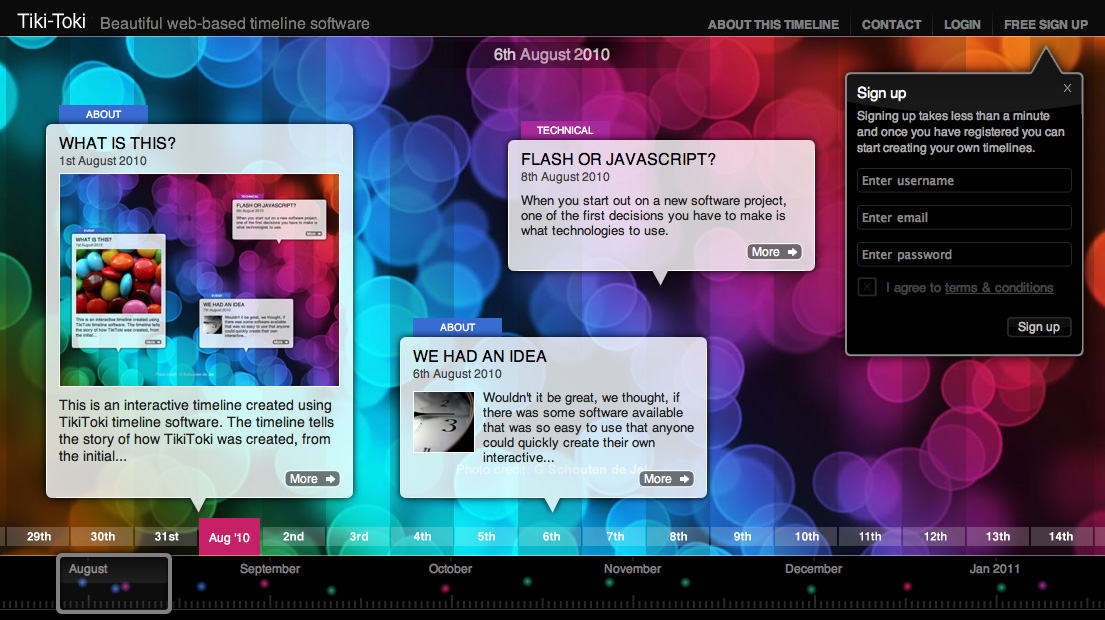 Tiki-Toki is a web2.0 tool that creates really beautiful interactive timelines that you can share on the web. Tiki-Toki works in your internet browser, is really simple to use, and there’s nothing to download. With an email address a user can sign up for a free account (which limits you to one timeline.)
Tiki-Toki is a web2.0 tool that creates really beautiful interactive timelines that you can share on the web. Tiki-Toki works in your internet browser, is really simple to use, and there’s nothing to download. With an email address a user can sign up for a free account (which limits you to one timeline.)
You can embed images, video, and audio easily, and there’s built-in integration with Flickr for images and YouTube and Vimeo for videos. Students can sharing a timeline easily by copy and pasting a URL that can then be emailed or posted to a teacher, friends or colleagues.
I’ve just introduced this tool to my 7th grade classes, and they’ve produced some pretty impressive results. Here are two student examples, followed by some other examples of what could be done with this tool:
- This student timeline is about Michael Jackson:
- This student timeline is about Matt Groening, the creator of The Simpsons and Futurama:
- This timeline charts the fight for Democracy in the Middle East:
- This one is about Marvel Superheroes:
The range of uses is vast, including charting the life of a famous artist or musician, documenting a family history, keeping a personal journal, or exploring key historical events.
Here’s a brief overview on YouTube:
I’d be interested to hear how you use tiki-toki in your own classes!
Friday Tech Tip for Teachers (Pine Road Edition) Social Bookmarking
Tired of backing up your favorites on your school computer every time the machines are re-imaged? Or worse, losing all those valuable links? Or worse still, giving up on the idea of saving valuable web links at all? Social Bookmarking is just the thing for you. If you would love to access all your bookmarks at home or school (or anywhere you get web access, which anymore is anywhere), then a social bookmarking site is the answer. There are two options I'll write about today.
Before I do so, let me preface this information with some background. I was first introduced to Social Bookmarking and thought it was silly, unneccessary, and not for me. As I did with twitter. I knew the websites I visitied and had no need to "share" them with the world. I was thinking about this all wrong. I can have websites I visit to check my bank account balance, credit card balance, etc. and not share those. But, when it comes to a professional capacity, I can share my "discoveries" and save them for later reference by using a Social Bookmarking service...for free!
Diigo is my favorite, but not my first.
Diigo V5: Collect and Highlight, Then Remember! from diigobuzz on Vimeo.
My first social bookmarking tool was Delicious, formerly del.icio.us and featured in the Common Craft video for Social Bookmarking.
You can use either Social Bookmarking tool to do the same job. Right now, I prefer Diigo, but that is also because it was predicted that Delicious was on the way out. While it is under new management and I know some people who lost their bookmarks as a result, according to Joyce V, the reports of its death were greatly exaggerated.
I also like the groups feature in Diigo and have one started but I thought I'd let you all dip your toes in before we start formally sharing...but it's coming.
Before I do so, let me preface this information with some background. I was first introduced to Social Bookmarking and thought it was silly, unneccessary, and not for me. As I did with twitter. I knew the websites I visitied and had no need to "share" them with the world. I was thinking about this all wrong. I can have websites I visit to check my bank account balance, credit card balance, etc. and not share those. But, when it comes to a professional capacity, I can share my "discoveries" and save them for later reference by using a Social Bookmarking service...for free!
Diigo is my favorite, but not my first.
Diigo V5: Collect and Highlight, Then Remember! from diigobuzz on Vimeo.
My first social bookmarking tool was Delicious, formerly del.icio.us and featured in the Common Craft video for Social Bookmarking.
You can use either Social Bookmarking tool to do the same job. Right now, I prefer Diigo, but that is also because it was predicted that Delicious was on the way out. While it is under new management and I know some people who lost their bookmarks as a result, according to Joyce V, the reports of its death were greatly exaggerated.
I also like the groups feature in Diigo and have one started but I thought I'd let you all dip your toes in before we start formally sharing...but it's coming.
Thursday, October 20, 2011
Penelope Popper, Book Doctor
Penelope Popper, Book Doctor, by Toni Buzzeo is a new favorite in our library. I used this book with First Grade students to review book care. It was a little long for this age, but the content was entirely appropriate, and the students were engaged from start to finish. We have many aspiring book doctors in our midst. Among them, Maddy whispered to me that if any book pages were ripped to "give her a call" and she'd come down to help me tape them. I thanked her, of course. This book was dedicated as a Celebration Book in our library for the newborn daughter of a close friend of mine, named Penelope.
Wednesday, October 19, 2011
Read It, Don't Eat It
Read It, Don't Eat It is a brief book for the Kindergarten set. It goes over some essentials, such as not eating the books. It is a humorous book care intro for our students who are focused more on just learning the routines of the library, but need some ground rules and reminders.
Tuesday, October 18, 2011
The Shelf Elf
The Shelf Elf offers excellent reinforcement of Book Care skills and how to take care of our library shelves. With rhyming "rules", Skoob lets us know how to take care of books. One of my favorite pictures is the one where students need to find the three books that are out of place or "wrong" on the shelves. I like to read this book in the story tower, but I see a lot of possibility with projecting this particular picture on the smartboard for students to circle the books that need to be fixed. To follow up from this book, we have a Golden Shelf Elf award (it's a bookmark - don't get too excited) to distribute at the end of each second and third grade class. One student from the class list is pre-selected and observed throughout the class. If the student displays good "shelf elf" behavior, he or she is given the Golden Shelf Elf Award at the end of class. If, however, he/she is not the no one gets to know who the shelf elf was, leaving the mystery in their minds that it could have been them. This offers a good self reflection of appropriate behavior in the library.
PS - I tried to convert my word doc GSA bookmark to a Google Doc to share as a link here, but was unsuccessful in doing so. If you are a school librarian interested in a copy of your own, just email me or leave a comment, and I will email the doc as an attachment.
Monday, October 17, 2011
Book Talk: Leo the Snow Leopard
A new book from Turtle Pond Publications, which brought us such beautiful stories of animal rescue as: Owen and Mzee, Knut, Miza, and Winter's Tail (which has been made into a movie in case you hadn't heard!) comes Leo the Snow Leopard. What first struck me was that Leo was found in the Karakoram mountain range in northern Pakistan. Sound familiar? Have you read "Three Cups of Tea?". I have. And the location itself instantly hooked me. I was already familiar with the harsh conditions and imagining a goat herder taking the time to observe that a baby snow leopard was indeed orphaned and without a mother was touching from the beginning. Hearing of the transfer teams run in with a land slide and the need for bridges to be built to aid their travel reminded me of Greg Mortenson's ordeal as well. Reading about Shelby, a potential mate for Leo at the Bronx Zoo, teaching him "how" to be a snow leopard made me think of Nala in the movie The Lion King, reconnecting with Simba after he had been away from the pride for so long. This nonfiction tale is both informative and heartwarming. I would recommend this and other Turtle Pond books as well.
Friday, October 14, 2011
Friday Tech Tip for Teachers - Pine Road Edition: Microsoft Outlook 2010 Email Signatures
Here is a whole "course" devoted to the task of creating an email signature in Microsoft Outlook 2010. On this page, just click "start this course". These options are very snazzy and comprehensive. But, there's that "ribbon-reference" again.
IF you don't have a half hour to devote to the task, here are the step by step directions.
And here is a one minute video that sums up the process.
And, for the final frustration. I've heard from folks that they create a signature in outlook, but then it doesn't show up in web-based. My fundamental understanding of this is that you have to go through the same process twice. In both outlook express (on your computer in school) and in web-based Microsoft Outlook Email. If that understanding is incorrect, please address a "fix" in the comments section.
IF you don't have a half hour to devote to the task, here are the step by step directions.
And here is a one minute video that sums up the process.
And, for the final frustration. I've heard from folks that they create a signature in outlook, but then it doesn't show up in web-based. My fundamental understanding of this is that you have to go through the same process twice. In both outlook express (on your computer in school) and in web-based Microsoft Outlook Email. If that understanding is incorrect, please address a "fix" in the comments section.
Thursday, October 13, 2011
Tech Problem and Solution Scavenger Hunt
Last year, our school was blessed to have access to and use of two netbook carts. These are great! They are mobile. Instead of going to a computer lab, the lab can come to you.
With that said, depending on what you are doing on the netbooks, they can be quite loud. Typing a persuasive piece. Not so loud. Using any of the multitude of educational game websites or interactive stories. Loud. A teacher last year suggested that we get headphones for the carts. So we did. This is slightly more complicated than it sounds, though. We got Labsonic Headphones in two different colors so that we could have one color (gold) on one cart and the other color (blue/teal) on the other cart (close to our school colors). The headphones were less bulky than those used in the lab for the sake of space, but not cloth and thus lice-resistant.
We had a plan to hook the headphones onto a bar attached to the cart with library bags, because the containers we used for some other class sets of devices would not fit underneath of the carts. But a bar would do the trick. First we looked at A Frame Bars. As it turned out, they were too tall, not to mention expensive! We thought we could weld a bar to the inside sides of the cart and asked about the feasability of this. Then re-thought that. The access panel would still need to drop down. So, we needed something in that area, but easily removable. I had a picture in my brain of what would work. It was questionable as to whether what was in my brain actually existed. After a trip to Lowe's, it was decided that it did not. But, there was a perfect alternative. A magnetic curtain rod could affix to the access panel and easily remove if needed. It was strong enough to hold on tight, and could extend to the appropriate length.
The bag hooks fit on the bar (they'll come off the thinner end even more easily, but they work!). And, voila! Headphones for all!
With that said, depending on what you are doing on the netbooks, they can be quite loud. Typing a persuasive piece. Not so loud. Using any of the multitude of educational game websites or interactive stories. Loud. A teacher last year suggested that we get headphones for the carts. So we did. This is slightly more complicated than it sounds, though. We got Labsonic Headphones in two different colors so that we could have one color (gold) on one cart and the other color (blue/teal) on the other cart (close to our school colors). The headphones were less bulky than those used in the lab for the sake of space, but not cloth and thus lice-resistant.
We had a plan to hook the headphones onto a bar attached to the cart with library bags, because the containers we used for some other class sets of devices would not fit underneath of the carts. But a bar would do the trick. First we looked at A Frame Bars. As it turned out, they were too tall, not to mention expensive! We thought we could weld a bar to the inside sides of the cart and asked about the feasability of this. Then re-thought that. The access panel would still need to drop down. So, we needed something in that area, but easily removable. I had a picture in my brain of what would work. It was questionable as to whether what was in my brain actually existed. After a trip to Lowe's, it was decided that it did not. But, there was a perfect alternative. A magnetic curtain rod could affix to the access panel and easily remove if needed. It was strong enough to hold on tight, and could extend to the appropriate length.
The bag hooks fit on the bar (they'll come off the thinner end even more easily, but they work!). And, voila! Headphones for all!
Wednesday, October 12, 2011
Going on A Book Hunt in Kindergarten
We're Going on a Book Hunt is one of my favorites for Kindergarten. We read this to reinforce some of the ways we "hunt" for books in the library. Similarly paced to "Going on a Bear Hunt", we "slippy slide" our shelf markers, tip toe through the library, and find just right books with the same five finger rule the first graders apply. I like using the cards to accompany the motions of the verse. It's fun to watch the students use their shelf markers so carefully.
Tuesday, October 11, 2011
IASL Bookmark Exchange Project
Our school is participating in the ISLM (International School Library Month) Bookmark Exchange Project. We have been busy creating our bookmarks to send around the world. In exchange, we will receive bookmarks from around the world as well. So far, we are matched up with schools in the following countries:
- Croatia
- Italy
- Romania
- Russia
- Scotland
- Australia
- India
- Singapore
- Spain
Monday, October 10, 2011
Book Talk: When I Grow Up (by Weird Al Yankovic)
Snail Trainer
Gorilla Masseuse
Professional Pickle Inspector
Deodorant Tester
While "silly" at times, Billy is right...he just might have time for them all. The perfect book for a retiree dedication, or anyone entering the work world for the first time, "When I Grow Up" is not to be missed.
Sunday, October 9, 2011
Letters in the Library
First Graders learned about the importance of alphabetical order, especially in the Picture Book section. After viewing "Letters in the Library" through Tumblebooks on our Smart Board, we created a list of other ABC words we think belong in the library and we talked about how the books in the Picture Book section are organized (alpahbetically by author's last name). I created a grid called "Alphabooks" with boxes for each letter of the alphabet. After students checked out, they were to work on completing their own "Alphabooks" sheet to get to know some of the different authors and their books. We took a look at some spine labels under the document camera and filled in some boxes with examples. Students got the "big idea" of the lesson quickly and were competent in looking through the shelves for the different authors they love.
Saturday, October 8, 2011
Catalog Review
Fourth graders learned about the Dewey Decimal System and Genre last year, but we neglected to take a close look at our electronic catalog. This year, we have been reviewing how to get the most out of the catalog. Students learned the different types of searches, keyword, subject, author, and title; as well as the visual search, and (my favorite) Destiny Quest. As a Follett Destiny library, our catalog is automated, electronic, and available 24/7 anywhere that has internet. Our catalog can be accessed at home or anywhere at school. Students and teachers can log on to the catalog and click on My Info to access information about items they have checked out or items they have put on hold. Reading the catalog results is an acquired skill for students, so we completed a Library Catalog Review Tic-Tac-Toe with different questions that students needed to use the catalog to complete. Being able to efficiently and effectively utilize the catalog and search the shelves will make this group better equipped to use the library and the resources we have to offer.
Pine Road Library Catalog
Link from our Library Website
Destiny Quest Interface
Pine Road Library Catalog
Link from our Library Website
Destiny Quest Interface
Friday, October 7, 2011
Friday Tech Tip for Teachers - Pine Road Edition: How To Create a Contact Group (the artist formerly known as Distribution List)
*UPDATE*
Before you create a contact group with parent emails, you must enter the parent emails in as individual contacts. Then you can add them to your contact group. So, step 1: create new contacts for each parent (or person that you will need to add to a contact group). You do not have to do so for other teachers in the building/district because they are in the global address book. To create an individual contact, try these steps.
Also, once it comes time to send an email to your contact group, find your contact group in your address book and double click on them. When your contact group is open, click on the button that says "MAIL". This will create a new message to this contact group. You SHOULD always put the group name in the BCC line when sending to a large group so that reply all is not a function, so copy and paste into the BCC line, or when constructing a new email, click on the BCC to add your contact group there. Confused now...
*ORIGINAL POST*
Several people have asked questions about creating distribution lists and adding members to that list in our Microsoft Outlook email. I had originally planned this topic for my first tech tip following Back to School night as many teachers create class lists of email addresses collected at Back to School Night. Only problem...my computer hasn't been updated with Microsoft 2010. So, if I did a video or screen shots of the process, it would still reflect the 2003 version. Those days are gone. Second snafu I was facing was that if I did a video or screenshots of my own email account, I might be inadvertantly sharing email addresses or email content that was not meant for the world wide web and I wouldn't do that without appropriate consent. Fortunately for us all, someone else already did! Often, when I hit a stumbling block when it comes to technology and the how-to's of it, I turn to my trusty friend, Google, or YouTube. While these searching machines can turn up un-trusty info in the researching realm (at times), in the how-to department, they are a veritable gold mine. So, in additon to the actual "tip" of the day, a word of advice. If you find yourself stuck or think you should be able to do something tech-y, take the plunge. Google it! For example, I typed in "how to create a distribution list in microsoft outlook 2010" and voila!
Here are written step by step directions:
How To Create a Distribution List and Add Members to It
And, for those of you who have grown accustomed to my snazzy videos, here's one for you. I searched the same in YouTube.
And, here's one more:
How To Create a CONTACT Group
Upon further reading, I have now realized that Microsoft has decided to call their distribution list a contact group. So, today's tech tip is now the artist formerly known as distribution list, i.e. Contact Group. Slight sidebar. During summer Microsoft 2010 training, our trainer was trying to gauge prior knowledge and asked if we knew, for example, what a ribbon was. I know what a ribbon is. And it has nothing to do with Microsoft. Call the toolbar a toolbar - don't go changing the names. With that said, contact group at least seems like a sensible name change.
Before you create a contact group with parent emails, you must enter the parent emails in as individual contacts. Then you can add them to your contact group. So, step 1: create new contacts for each parent (or person that you will need to add to a contact group). You do not have to do so for other teachers in the building/district because they are in the global address book. To create an individual contact, try these steps.
Also, once it comes time to send an email to your contact group, find your contact group in your address book and double click on them. When your contact group is open, click on the button that says "MAIL". This will create a new message to this contact group. You SHOULD always put the group name in the BCC line when sending to a large group so that reply all is not a function, so copy and paste into the BCC line, or when constructing a new email, click on the BCC to add your contact group there. Confused now...
*ORIGINAL POST*
Several people have asked questions about creating distribution lists and adding members to that list in our Microsoft Outlook email. I had originally planned this topic for my first tech tip following Back to School night as many teachers create class lists of email addresses collected at Back to School Night. Only problem...my computer hasn't been updated with Microsoft 2010. So, if I did a video or screen shots of the process, it would still reflect the 2003 version. Those days are gone. Second snafu I was facing was that if I did a video or screenshots of my own email account, I might be inadvertantly sharing email addresses or email content that was not meant for the world wide web and I wouldn't do that without appropriate consent. Fortunately for us all, someone else already did! Often, when I hit a stumbling block when it comes to technology and the how-to's of it, I turn to my trusty friend, Google, or YouTube. While these searching machines can turn up un-trusty info in the researching realm (at times), in the how-to department, they are a veritable gold mine. So, in additon to the actual "tip" of the day, a word of advice. If you find yourself stuck or think you should be able to do something tech-y, take the plunge. Google it! For example, I typed in "how to create a distribution list in microsoft outlook 2010" and voila!
Here are written step by step directions:
How To Create a Distribution List and Add Members to It
And, for those of you who have grown accustomed to my snazzy videos, here's one for you. I searched the same in YouTube.
And, here's one more:
How To Create a CONTACT Group
Upon further reading, I have now realized that Microsoft has decided to call their distribution list a contact group. So, today's tech tip is now the artist formerly known as distribution list, i.e. Contact Group. Slight sidebar. During summer Microsoft 2010 training, our trainer was trying to gauge prior knowledge and asked if we knew, for example, what a ribbon was. I know what a ribbon is. And it has nothing to do with Microsoft. Call the toolbar a toolbar - don't go changing the names. With that said, contact group at least seems like a sensible name change.
Friday Tech Tip for Teachers Note - Welcome, Mr. Kelly!
This Friday, Pine Road and Murray Avenue will be merging our tech tip genius in one location. Here! Mr. Kelly from Murray Avenue School will also be posting a Friday tech tip to double the fun at ontheshelf4kids. To access all the tech tips at once, you can click on "Tech Tips" in our tag cloud (ahem, label cloud...Blogger changing names of things too...oh well!) Enjoy!
Thursday, October 6, 2011
Friday Tech Tip: Turning off Email Alerts in Outlook
On The Shelf 4 Kids has graciously agreed to archive the Friday Tech Tips from Murray Avenue... and this is the first! Enjoy!
It happens to all of us.
We're in there, doing it, teaching our lesson, when suddenly the lesson is interrupted by a computer chime and a little message in the corner of the smartboard showing everyone in class a summary of the email you just received. Disruptive and annoying at best. A violation of privacy at worst.
If you don't want them, turn 'em off!
It's different in Outlook 2010 than in the old Outlook. Here's how:
- In Outlook, click on the orange 'File' tab in the upper left hand corner.
- Once you are there, select 'Options' from the list on the left.
- In the options window that pops up, choose 'Mail'.
- On this page, under 'Message Arrival', do the following:
- Uncheck 'Play a sound'
- Uncheck 'Display a desktop alert'
(By leaving 'Show and envelope icon in the taskbar', you can still be alerted when you have new mail, but it isn't disruptive to your lesson flow.) - Click OK and you are all set!
All About Explorers
Now that the initial website reliability (or lack thereof) lesson is completed, I can share with you about our "All About Explorers" Project that fifth graders are completing. This summer, I attended the ISTE conference in Philadelphia and was fortunate to sit in on a presentation given by a SLMS from Centennial School District and a principal from Cheltenham School District. They collaborated to create a series of lessons called "All About Explorers". They developed a website with a webquest for groups of students to complete about different explorers with information from real and reliable websites and one not-so-real website. The entire point of the assignment is for students to compare the information and realize that the facts don't match up. You'd be amazed how many students wrote down an answer just to write down an answer, even if they DID realize that the two sites had conflicting information. Our next two lessons will follow up with All About Explorers and how to find REALLY reliable information on the web and in books as well. This project worked so well for this group because Explorers are a part of the Social Studies curriculum and I asked that it be on the front end of the year so that I could streamline this project in and students would come to class with some prior knowledge. This is a powerful lesson as students realize that it's near (no, it is) impossible that Columbus was born in 1942 if he sailed the ocean blue in 1492. And, how often they go with the site that "looks good." Together, we'll find the sites that ARE good.
Wednesday, October 5, 2011
Teacher Nook Book Club - The Graveyard Book
Our first teacher Nook book club is about to begin! We purchased our first set of six e-readers this past summer with the intent to utilize them for teacher and student book clubs throughout the school year. Right now, we will operate on an every other month basis with teachers and students. The first book teachers will be reading is "The Graveyard Book" by Neil Gaiman. Our book club is centered around Newbery Award Winners and Honor books and "The Graveyard Book" is one that I haven't read yet, but have been looking to read. I'm also interested to get teacher feedback to see if this is a book that should be added to our library shelves in a K-5 setting. I thought the title would be timely for the month of October, leading up to Halloween. This book club also offers the educators in our school the opportunity to utilize the Nooks without committing to them personally to see if they are a tool they might be able to use in the classroom, or for more personal reading. I've found the Nook to be very user friendly and I hope that the teachers find the same. As a school librarians, I was able to password protect the purchasing feature and added gift cards to the account to utilize them for purchase of books rather than my personal credit card (which is also linked to the account). I am able to archive books so that students will only see the books for their book club in the library when the time comes to switch them over from teacher use to student use. Teachers will be blogging about their experience as part of this book club, so, be on the lookout for links to their reflections on both the book and the e-reader experience.